title
Right-click the mouse on any row (record), then a pop-up menu will be displayed.
The example below for trips listing.
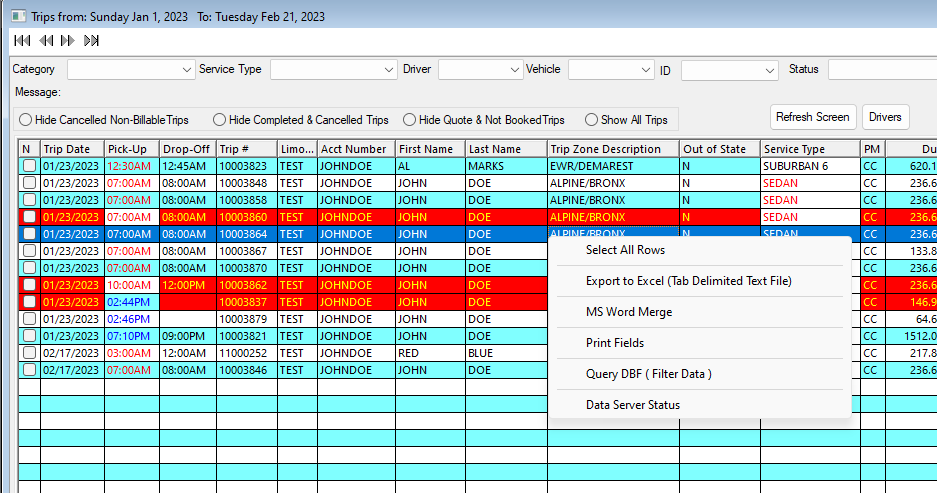
Select Query (Filter Data), if you wish to further filter the data based on a certain condition:
The query enables you to find records that meet a certain condition (criteria). Each window that displays a tabular list of records can be used in a query.
For example: you want to see all accounts that are located in the city of Washington or an account that has a trip count of 500 or more. When you click on the Query button, LimoWiz shows the query window. This window has five major components:
Field list: These are the fields you base your search (query) on.
Double click select the field. Conditional Operators: For example, Equals, Contains, Greater Than etc.
Click on the button that you desire, like Contains. Value: value of the field. Boolean Operators: AND, OR. These are used to combine conditions.
For example CITY = ‘ABC TOWN’ AND LAST NAME = “MARKS” Query Text Box.
When you are done with constructing the query condition, click on Execute Filter Expression. If the condition is invalid, a warning is displayed. (You have unlimited undo levels to correct mistakes).
Note: Dates must be entered as MM/DD/YYYY or local date format for country of origin.
Logical fields must by entered as: Y or N. This is the short form for YES and NO respectively.
Export to Excel (Tab Delimited Text File):
Open the Export window where LimoWiz lists the fields are available for selection. You may save the field so you can load in the future without having to start over.
Note: The fields are only applicable to LimoWiz the data file that is being exported.